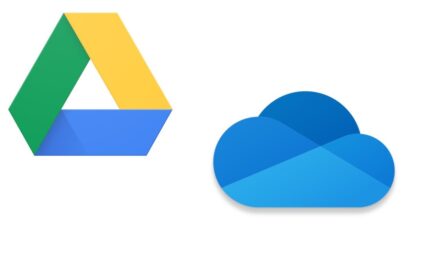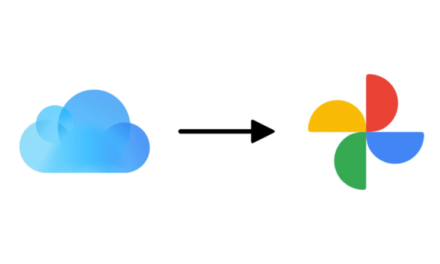Losing precious photos from your iPhone can be a heart-wrenching experience. Whether it’s due to accidental deletion, software issues, or a device reset, the thought of losing those memories can be overwhelming. However, there is hope. In this comprehensive guide, we will walk you through various methods and tools to recover deleted photos on your iPhone. So, let’s dive in and learn how to retrieve those cherished images.
-
Check the Recently Deleted Folder
The first place to look for deleted photos is the “Recently Deleted” folder within the Photos app. Deleted photos are stored here for 30 days before being permanently erased. Here’s how to access the Recently Deleted folder and recover photos:
- Open the Photos app on your iPhone.
- Tap on the “Albums” tab at the bottom.
- Scroll down and find the “Recently Deleted” album.
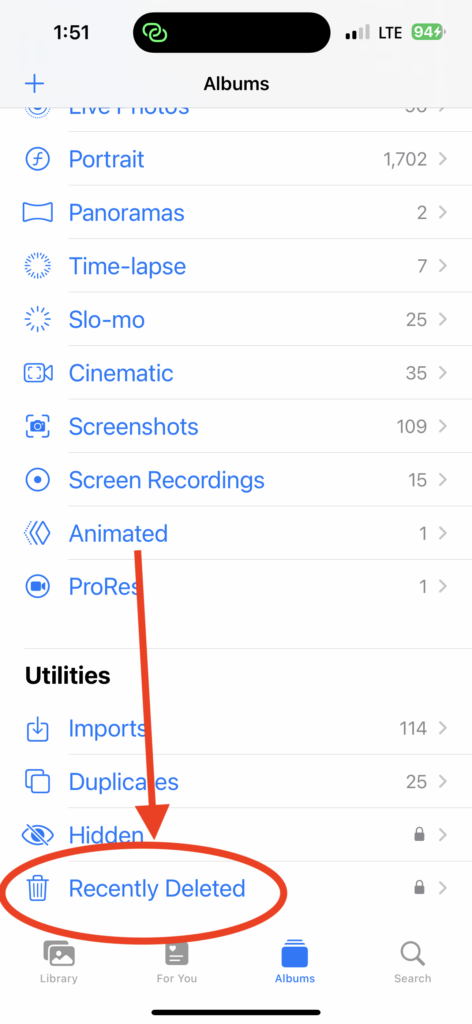
- Open the album and select the photos you want to recover.
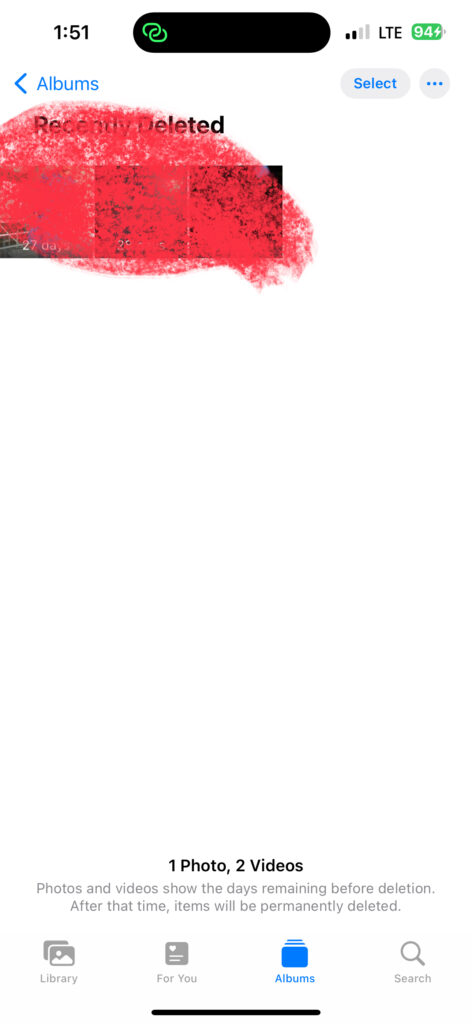
- Tap on the “Recover” button to restore the photos to your Camera Roll.
-
Restore from iCloud Backup
If you have enabled iCloud backup on your iPhone, there’s a good chance that your deleted photos are still recoverable. Here’s how to restore from an iCloud backup:
- Go to the Settings app on your iPhone.
- Tap on your name at the top to access your Apple ID settings.
- Select “iCloud” and then “Manage Storage” or “iCloud Storage” depending on your iOS version.
- Tap on “Backups” and look for the most recent backup that includes your photos.
- If necessary, delete the existing data on your iPhone by going to “Settings” > “General” > “Reset” > “Erase All Content and Settings.”
- Set up your iPhone and reach the “Apps & Data” screen.
- Select “Restore from iCloud Backup” and sign in to your iCloud account.
- Choose the backup that contains your deleted photos and wait for the restoration process to complete.
-
Use iTunes Backup
If you regularly back up your iPhone using iTunes, you can retrieve your deleted photos from a previous backup. Here’s how to do it:
- Connect your iPhone to a computer with iTunes installed.
- Launch iTunes and select your device when it appears.
- Click on the “Restore Backup” option.
- Choose the most recent backup that includes your photos and click “Restore.”
- Wait for the backup to restore, and once completed, your deleted photos should be available on your iPhone.
-
Utilize Third-Party Data Recovery Tools
If the above methods fail to recover your deleted photos, you can turn to third-party data recovery tools. These tools are specifically designed to scan your iPhone and retrieve lost data, including photos. Here are a few popular options:
- iMobie PhoneRescue: PhoneRescue is a powerful data recovery tool that can help you recover deleted photos, contacts, messages, and more from your iPhone. It offers a user-friendly interface and a range of recovery options.
- Dr.Fone by Wondershare: Dr.Fone is another reliable data recovery tool that supports iPhone photo recovery. It allows you to preview and selectively recover deleted photos from your device or iCloud/iTunes backups.
- Tenorshare UltData: UltData is a comprehensive data recovery tool that supports photo recovery from iPhone. It offers flexible recovery modes, including recovering directly from the device, iTunes backups, or iCloud backups.
Conclusion
Losing cherished photos from your iPhone can be a distressing experience, but with the right approach, you can often recover those deleted images. Start by checking the “Recently Deleted” folder within the Photos app, as it stores deleted photos for a limited time. If that fails, consider restoring from an iCloud backup or using iTunes to recover your photos.
For more advanced recovery options, third-party data recoveries tools like iMobie PhoneRescue, Dr.Fone by Wondershare, or Tenorshare UltData can be effective solutions. These tools enable you to scan your iPhone and retrieve deleted photos, offering a higher chance of recovery.
Remember, the key to successful photo recovery is to act quickly, as overwritten data becomes more challenging to recover. So, don’t panic if you accidentally delete photos from your iPhone. Follow the methods and tools mentioned in this guide, and with a bit of luck, you’ll be able to retrieve your precious memories and preserve them for years to come.
You can also read Google Drive vs. OneDrive: A Comprehensive Comparison